Wooden Puzzle Block 遊戲實作
遊戲介紹
開發過程
1. 畫出遊戲的版面
1 | <div class="frame"> |
套上CSS
1 | .frame{ |
畫面效果
2. 創建table
雖然畫出畫面,不過到時候我們會需要有個二維陣列,用來記錄每個格子的狀態,像是:狀態0畫出白色,狀態1畫出藍色
1 | let table = [] |
我們來 console.table(table) 看看結果
3. 宣告各種方塊的資料,並且畫在畫面上
1 | let shape = [ |
做好資料後我們就可以畫在瀏覽器上,首先在html加上1
2
3
4
5
6
7
8
9
10
11<div class="pendingBox">
<div class="pendingOne">
</div>
<div class="pendingTwo">
</div>
<div class="pendingThree">
</div>
</div>
CSS 加上1
2
3
4
5
6
7
8
9
10
11
12
13
14
15
16
17
18
19.pendingBox{
position: relative;
}
.pendingOne{
position: absolute;
left:0px;
}
.pendingTwo{
position: absolute;
left: 300px;
}
.pendingThree{
position: absolute;
left: 600px;
}
/* 填滿的style */
.blue{
background-color: blue;
}
pendingBox是個容器負責放那三個準備被使用者拖動的方塊
pedningOne~Three負責當作方塊節點,讓我們將資料配合DOM製作上去
創一個負責繪製Box的function1
2
3
4
5
6
7
8
9
10
11
12
13
14
15
16
17
18
19
20
21
22
23
24
25
26//三個方塊的對照表,我們要知道 one two three分別產生了哪種 shpae
var pendingBoxComparisonTable = {}
function createPendingBox(pendingBox) {
//隨機產生 shape 的編號
let randNum = Math.floor(Math.random() * (shape.length-1 - 0 + 1)) + 0;
// 放.row
let nodeY
// 放.row 底下的.col
let nodeX
shape[randNum].some((row, y) => {
nodeY = document.createElement('div')
nodeY.classList.add('row')
row.some((value, x) => {
nodeX = document.createElement('div')
nodeX.classList.add('col')
if(value){nodeX.classList.add('blue')}
nodeY.appendChild(nodeX)
document.querySelector(`.${pendingBox}`).appendChild(nodeY)
})
})
pendingBoxComparisonTable[pendingBox] = shape[randNum]
}
createPendingBox('pendingOne')
createPendingBox('pendingTwo')
createPendingBox('pendingThree')
畫面效果

下面多了三個隨機方塊
4. 處理拖動事件
我們要讓Box自由自在的拖動,並且畫到表格上方
滑鼠按下去
三個 Box 分別監聽 mousedown event ,當按下去時記下他們起始位置,並且設定 selectedBox 讓等等的 mousemove 事件知道該移動哪個 BOX 的 top left
1 | var pendingOne = document.querySelector('.pendingOne') |
滑鼠拖動
滑鼠移動時根據他移動時的終點,扣掉一開始按下去的距離就是我們所要設定的left top
1 | document.addEventListener('mousemove', function(e) { |
畫面效果
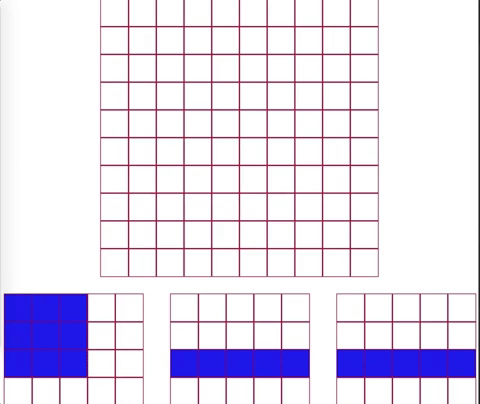
滑鼠放下瞬間
這部分的邏輯會很多,首先我會想知道 Box 最後是在哪個座標被放下來的,並且對應到 table 在哪
下圖中有 A B 兩點,我只要 B 的 x y 扣掉 A 的 x y 就可以知道方塊被拖進來會相應到什麼位置

因為我的表格中的每一格都是50px,因此假設最後 Bx - Ax && By - Bx 算出來是 75 55 ,將他們個別除以 50 就知道他們墜落在表格中哪個部分,不過我會再加上25作為緩衝區域,我們來看下面的圖

雖然他的左上角靠在表格(0,0),不過事實上他更靠近中間,應該要算在中間
1 | document.addEventListener('mouseup', function (e) { |
取到該放的位置之後就可以將他畫上去了
話的時候必須注意
- 有沒有超過邊界
- 位置上是否已經有東西
最後如果話成功就回傳 success1
2
3
4
5
6
7
8
9
10
11
12
13
14
15
16
17
18
19
20
21
22
23
24
25
26
27
28
29
30
31
32
33
34
35
36
37
38
39
40
41let result = fillTable(pendingBoxComparisonTable[selectedBox],{x:posX,y:posY})
function fillTable(box,point) {
let fillGridList = []
let outOfBound = false
let boxFillEmpty = true
box.some((row, y) => {
row.some((value, x) => {
if(value === 1){
if((y+point.y) >= 0 && (x+point.x) >= 0 &&
(y+point.y) < 10 && ((x+point.x) < 10)){
if(checkGridEmpty(x+point.x,y+point.y)){
let count = (y+point.y)*10 + (x+point.x)
grid = {
x:x+point.x,
y:y+point.y,
count:count
}
fillGridList.push(grid)
}
else {
boxFillEmpty = false
}
}
else {
outOfBound = true
}
}
})
})
if(!outOfBound){
if(boxFillEmpty){
fillGridList.some((grid)=>{
cols[grid.count].classList.add('blue')
table[grid.y][grid.x] = 1
})
return 'success'
}
}
}
如果回傳success我們需要先把畫成功的dom先砍了(因為他只是畫面效果),接者檢查是否有直行或橫列填滿一條了
getFullLine() 會找到 x y 軸有哪些是滿的,結果像是這樣1
{x:[2,5,6] y:[1,3,7]}
接著再根據這些index去把他們的狀態都改成0並且讓他的style取消blue1
2
3
4
5
6
7
8
9
10
11
12
13
14
15
16
17
18
19
20
21
22
23
24
25
26
27
28if(result === 'success'){
removePendingBoxDom(selectedBox)
// createPendingBox(selectedBox)
clearFullLine(getFullLine())
}
function removePendingBoxDom(selectedBox) {
let removeDom = document.querySelector(`.${selectedBox}`)
while(removeDom.hasChildNodes()){
removeDom.removeChild(removeDom.lastChild)
}
}
function clearFullLine(fullLine) {
fullLine.xFullLine.some((x)=>{
for(let i = 0 ; i < 10 ; i++){
table[x][i] = 0
cols[x*10+i].classList.remove('blue')
}
})
fullLine.yFullLine.some((y)=>{
for(let i = 0 ; i < 10 ; i++){
table[i][y] = 0
cols[y+i*10].classList.remove('blue')
}
})
}
最後若是 pendingOne~three 都成功填滿了(代表也都被移除節點了),則要另外再加入新的三個 Box
1 | if(pendingOne.childElementCount === 0 && |
最終畫面
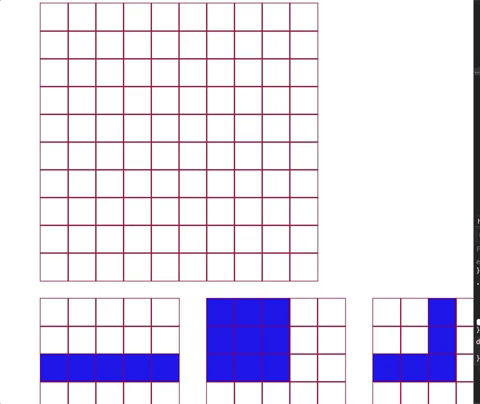
實作結果
https://curt6815463.github.io/woodenPuzzleBlock/